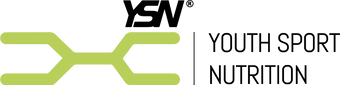How to add the YSN email address to your safe sender list
Email providers sometimes filter incoming emails in a bid to reduce the amount of unwanted emails in your inbox. Often, these emails can either go straight into your junk folder and not make it to your inbox.
The best way to ensure this doesn’t happen to you is to add our email address (info@youthsportnutrition.com) to your safe sender list or ‘white list’.
Here's how to do this:
Choose your platform:
Apple Mail:
- Open a recent email from us that you'd like to add to the safelist.
- Click on our email address at the top of the email
- A list of options will appear on a drop down
- Click on “Add to Address Book”
- Your sender will be automatically added to your Apple Mail safe senders list.
Via an Android Phone:
- Tap to open an email from us that you'd like to add to the safelist.
- Tap the icon next to the email address on the left-hand side.
- Tap “Create contact”.
- Add our email details - info@youthsportnutrition.com (the email should be populated)
- Tap “save”.
Via an iPhone/iPad:
- Open a recent email from us that you'd like to add to the safelist.
- Tap our company sender's name in the “From” line.
- On the next screen, tap “Create New Contact”.
- Add our email details - "info@youthsportnutrition.com" (the email should be populated)
- Tap “Done”.
Gmail® Users:
- Open a recent email from us that you'd like to add to the safelist.
- Click on the arrow next to an email icon on the far right.
- Select “Add To Contacts”.
- You will see the text “Added *info@youthsportnutrition.com* to contacts.” Appear at the top of the screen, meaning we've been added to your Gmail Safe senders list.
Microsoft Outlook Users:
- Open a recent email from us that you'd like to add to the safelist.
- Click on the "Junk" link next to the delete button in the top left corner.
- Click on “Never Block Sender" in the drop-down options below the ‘Junk’ icon.
- Our email address will be automatically added to your Outlook safe senders list.
Microsoft Outlook (Web Version) Users:
- Once logged in, click on the cog in the top right-hand side of your inbox.
- Click on “Safe Senders” under the “Mail” tab.
- Open a recent email from us that you'd like to add to the safelist.
- Enter our email address (info@youthsportnutrition.com) and click the plus sign.
- We'll be automatically added to your Outlook safe senders list.
If you need any assistance with receiving up our emails, simply send us an email to info@youthsportnutrition.com and we'll be right back to you.